Do you need to top-up airtime for multiple phone numbers at once? Buying airtime in bulk can be hectic especially if you are inputting the numbers one at a time. Not only is it time-consuming, but it is also archaic and monotonous. There are various situations where you may want to buy airtime for several mobile numbers. For instance, you might want to purchase airtime for your loved ones in the village as a gift or buy airtime remotely for your kids. You might also want to purchase airtime for corporate use for a large number of employees. Or maybe you just have a lot of phone numbers and would like to purchase for all your lines at once.
Lipa Solutions enables you to buy airtime for multiple phone numbers including Safaricom, Telkom, Airtel, and Faiba. You can buy for a single phone number at a time using the Lipa Airtime M-pesa Paybill 707558 where you input the phone number to receive airtime as the account.
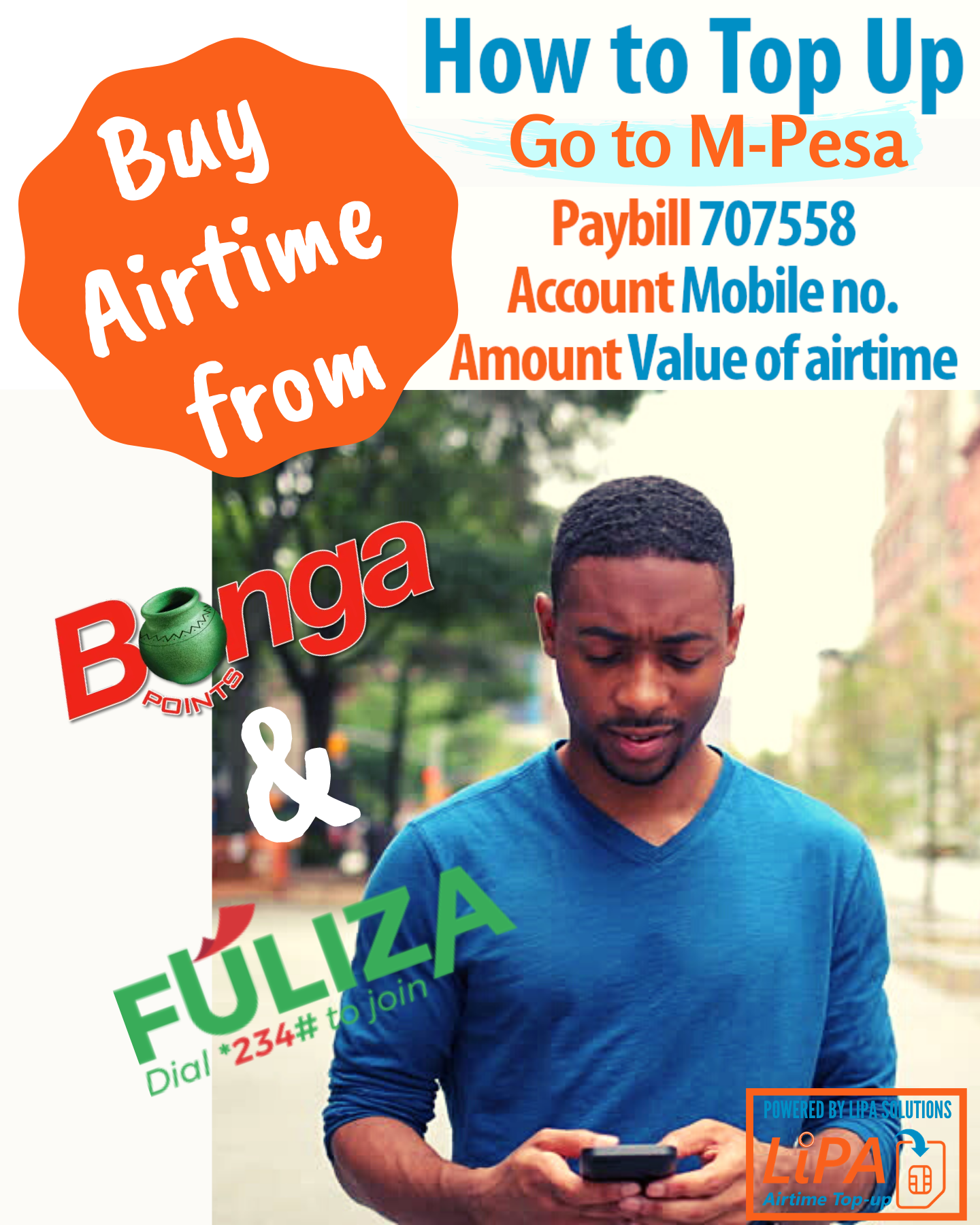
However, using this approach is only convenient when buying for a few numbers but is not ideal for bulk airtime top-up. To purchase airtime for multiple phone numbers, you can use the batch top-up feature on the Lipa Airtime dashboard. If you don’t have an account you can create one for free at https://topup.lipa.solutions, which will take you less than five minutes.
Step by Step guide on how to buy airtime for multiple phone numbers
- Login to Lipa Airtime dashboard (https://topup.lipa.solutions).
- Select “Batch Topup” under airtime on the left side of the screen.
- Input the name for the Batch Topup such as “staff airtime”
- Input the amount. Please note that the amount will be the airtime to be sent to each recipient. So if you input 1,000 KES, each recipient will receive 1,000 airtime.
- Select the target group. This is the category of individuals from the address book that you want to send airtime to. So for instance, you can have a group for family, friends, and employees. You can customize groups however you want and upload contacts from a spreadsheet.
- Finally, select when you want to send out the airtime. By default, the system sends out the airtime immediately though you can schedule for another date and time.
- To schedule for later, select “Later” and choose when you want the airtime to send.
- Select “Send Batch Topup.”
- The airtime is then queued and sent to the numbers.
- The system generates reports on airtime delivery, which you can view under “Reports.”
By Christine Njoki - Published 31st Dec 2021, 11:00pm
